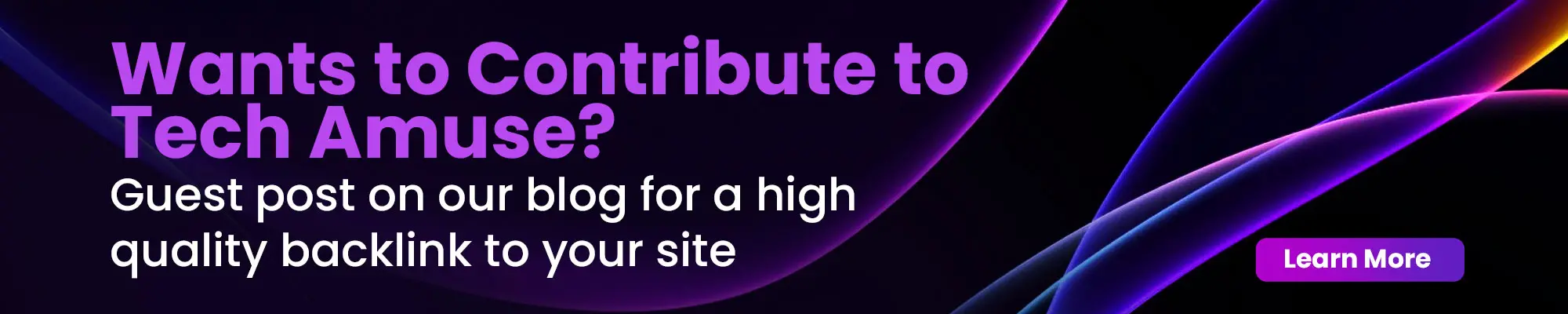When lagging computers can downgrade productivity and creativity, users are looking for straightforward, cost-free solutions to boost performance. While many turn to expensive upgrades or software utilities, IT professionals say a handful of manual adjustments can generate surprisingly dramatic speed improvements. Here are ten expert-recommended tricks you can apply today, no extra purchases required.
1. Disable Unnecessary Startup Programs
Every app that launches at boot time consumes memory and CPU cycles.
- How to do it:
- On Windows: Press Ctrl + Shift + Esc → Startup tab → right-click unwanted apps → Disable.
- On macOS: System Settings → General → Login Items, then remove non-essential entries.
2. Clean Out Temporary and Cache Files
Leftover temp files and caches can jam storage and slow disk access.
- How to do it:
- Windows: Run Disk Cleanup or use Settings → Storage Sense.
- macOS: Open Finder, press Cmd + Shift + G, enter ~/Library/Caches, and delete contents.
3. Uninstall Bloatware and Unused Applications
Pre-installed or rarely-used software drags down system resources.
- How to do it:
- Windows: Settings → Apps → Apps & features → select and Uninstall.
- macOS: Drag apps from Applications to the Trash, then empty it.
4. Adjust Visual Effects for Best Performance
Fancy animations and shadows can slow your GPU and CPU.
- How to do it:
- Windows: Search Adjust the appearance and performance of Windows, select Adjust for best performance.
- macOS: System Settings → Accessibility → Display, reduce motion, and transparency.
5. Defragment Your Hard Drive (HDD Only)
Over time, file details scatter across disk platters, slowing read/write speeds.
- How to do it:
- Open Defragment and Optimize Drives in Windows, select your HDD, and click Optimize.
- Note: SSD drives do not require drive cleanup.
6. Update Drivers and System Software
Outdated drivers or OS patches can create inefficiencies and security gaps.
- How to do it:
- Windows: Settings → Windows Update → Check for updates.
- macOS: System Settings → General → Software Update.
- For hardware drivers, visit your PC or component manufacturer’s website.
7. Increase Virtual Memory (Page File)
If physical RAM is maxed out, a larger page file can free up system resources.
- How to do it:
- Windows: System Properties → Advanced → Performance Settings → Advanced → Virtual memory. Set a custom size (1.5–2× your RAM).
- macOS manages swap automatically; ensure you have much free disk space.
8. Scan for Malware and Adware
Hidden malware can destroy CPU and network bandwidth without your knowledge.
- How to do it:
- Use built-in tools: Windows Defender or macOS XProtect.
- For deeper scans, trusted free tools include Malwarebytes or Avast.
9. Tweak Power Settings for Maximum Performance
Power-saving modes restrict CPU speed to extend battery life.
- How to do it:
- Windows: Control Panel → Power Options → select the High performance
- macOS: System Settings → Battery → disable “Optimize Video Streaming” and set Turn display off to a higher threshold when plugged in.
10. Physically Clean Internal Components
Dust buildup can cause overheating, forcing your fan and CPU to reduce speeds.
- How to do it:
- Power down and unplug your machine.
- Use compressed air to clear vents, fans, and heatsinks, then hold fans in place to avoid damage.
Investing just a few minutes in these practical adjustments, you can breathe new life into any computer, speeding up boot times, simplifying applications, and delaying the need for expensive hardware upgrades. If you’re working, gaming, or simply browsing, these straightforward steps offer a fast, cost-free way to a noticeably speedier PC experience. Keep your system lean and responsive by making these adjustments part of your routine maintenance toolkit.