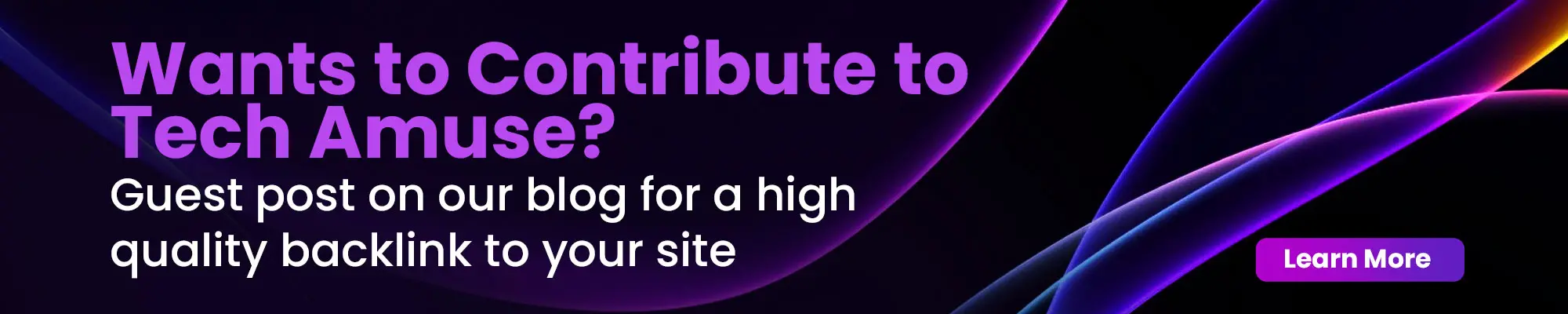When choosing a new computer or upgrading your current one, one of the most important decisions you’ll make is the type of storage drive it uses. The two main types are Hard Disk Drives (HDDs) and Solid State Drives (SSDs). Each has its own advantages and disadvantages, and your decision can significantly impact performance, price, and durability. In this overview, we’ll see the difference between SSDs and HDDs, their ideal use cases, and help you determine which is right for your needs.
What Is an HDD?
A Hard Disk Drive (HDD) is a traditional storage device that uses spinning disks (platters) to read and write data. A mechanical arm moves across the disk to access data, much like a record player.
Key Features of HDDs:
- Mechanical components: HDDs consist of moving parts, which makes them more easy to wear and tear.
- Storage capacity: HDDs are available in large sizes, often ranging from 500 GB to 10 TB or more.
- Cost-effective: They offer a lower cost per gigabyte compared to SSDs.
- Slower speeds: Because they depend on mechanical movement, data access and boot times are generally slower.
What Is an SSD?
A Solid State Drive (SSD) stores data on flash memory chips, similar to USB drives and smartphone storage. Unlike HDDs, SSDs have no moving parts, which makes them faster and more durable.
Key Features of SSDs:
- No moving parts: SSDs are more shock-resistant and generate less heat.
- Faster performance: They offer significantly faster boot times, file transfers, and system responsiveness.
- Higher cost per GB: SSDs are more expensive than HDDs, especially at larger capacities.
- Lower power consumption: They tend to use less power, making them ideal for laptops.
Performance Comparison
1. Speed
When it comes to speed, SSDs are the clear winner. A typical SSD can read/write data at speeds of 500MB/s or more, while HDDs usually operate at around 80–160MB/s.
- Boot Time: SSDs can boot up your system in under 10 seconds. HDDs may take 30 seconds or more.
- File Transfers: SSDs cut file transfer time significantly. Copying a 20GB video file might take a few seconds on an SSD and several minutes on an HDD.
- Program Load Times: Applications like Photoshop or games load almost instantly with SSDs.
Finding: If performance matters, whether for gaming, design, or multitasking, SSDs deliver a noticeable improvement.
2. Durability and Reliability
SSDs are more durable because they have no moving parts. They are less likely to fail due to drops or shocks, making them ideal for laptops and portable systems. HDDs are more vulnerable to physical damage and mechanical failure over time.
However, SSDs do have a limited number of write cycles. This used to be a major concern, but modern SSDs are engineered to last for many years under typical consumer usage.
Finding: SSDs offer better long-term durability and reliability.
3. Storage Capacity
HDDs shine when it comes to raw storage size. You can get 4TB of HDD storage for a fraction of the cost of a 2TB SSD. This makes HDDs suitable for users who need to store large files such as videos, backups, or extensive media libraries.
SSDs, while available in high capacities (up to 8TB or more), become very expensive beyond 2TB, making them less practical for mass storage unless budget isn’t a constraint.
Finding: HDDs are better for bulk storage on a budget.
4. Noise and Heat
Since HDDs use spinning disks and moving arms, they generate noise and more heat during operation. In contrast, SSDs are silent and produce very little heat, improving user comfort and reducing system cooling needs.
Finding: SSDs are quieter and cooler.
Best Use Cases for SSDs
If you’re considering an SSD, here are the ideal scenarios:
- Operating system and software: Installing your OS and most-used apps on an SSD ensures fast boot times and quick launches.
- Gaming: Games load faster, and in-game lagging due to asset loading is reduced.
- Creative work: Ideal for video editing, graphic design, and 3D rendering due to high-speed data access.
- Laptops: Their durability and power efficiency make SSDs perfect for portable devices.
Best Use Cases for HDDs
Even though speed advantage of SSDs, HDDs still make sense in several situations:
- Mass storage: Great for storing media files, backups, or surveillance footage.
- Budget builds: If you’re building a PC on a tight budget, HDDs offer large storage at low cost.
- Archival storage: For rarely accessed files, HDDs provide a cost-effective solution.
Which Storage Is Right for You?
Ultimately, the best storage choice depends on how you plan to use your computer:
| User Type | Recommended Storage |
| Casual user | SSD (256GB or higher) |
| Gamer | SSD (512GB–1TB NVMe preferred) |
| Creative professional | SSD (1TB+ NVMe) + HDD for extra storage |
| Budget buyer | HDD or small SSD (256GB) |
| Data hoarder | Large-capacity HDD (2TB+) |
| Laptop user | SSD (for speed, battery life, and durability) |
SSDs and HDDs serve different purposes in the computing field. If speed, durability, and efficiency are your top priorities, SSDs are the clear winner. But if you need large storage on a budget, HDDs still hold their foundation. Many users find that combining both gives the best results: SSD for speed, HDD for space.
When making your decision, consider how you use your device daily, your performance expectations, and your budget. Storage solutions will only get faster and more affordable, so make the most informed choice today and enjoy better performance tomorrow.