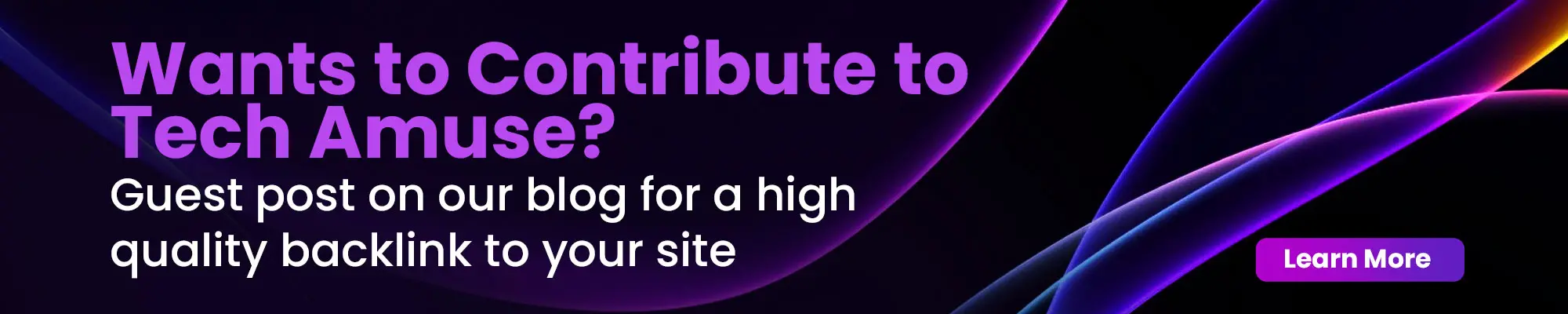WordPress spam comments are a constant issue for website owners, usually flooding sites with unwanted comments, harming SEO and wasting valuable time. In 2025, as spammers become more refined, website admins need advanced strategies to keep their comment sections clean. Fortunately, there are numerous powerful plugins, settings and techniques you can implement to cut down spam.
Yes, it’s possible! You can stop spending valuable time dealing with spam comments and focus on expanding your blog or business. Here are five highly effective methods to reduce WordPress spam comments by 99.99%.
Why Spam Comments Are a Problem
Spam comments can harm your website in multiple ways:
- SEO Damage – Spam links can lower your site’s ranking in search engines.
- Security Risks – Some spam comments contain links to malicious websites.
- User Experience – A cluttered comment section can push visitors away.
- Website Performance – Excess spam can slow down your website.
Preventing spam comments is important for maintaining the credibility and performance of your WordPress site. Let’s see the finest tips to stop spam comments in WordPress.
1. Disable Comments Entirely
Depending on your website’s purpose and need for community interaction, you may decide to disable comments completely. This helps prevent spam, but there’s one important thing to keep in mind:
To fully benefit from WordPress’s spam prevention, it’s best to disable comments from the beginning. This setting only applies to new posts created after it’s activated. If you already have published posts, you’ll need to manually disable comments on each one. Unchecking will prevent new comments on all future posts, keeping your comment section free from spam.
- Navigate to Settings -> Discussion.
- Uncheck the box next to “Allow people to submit comments on new posts.
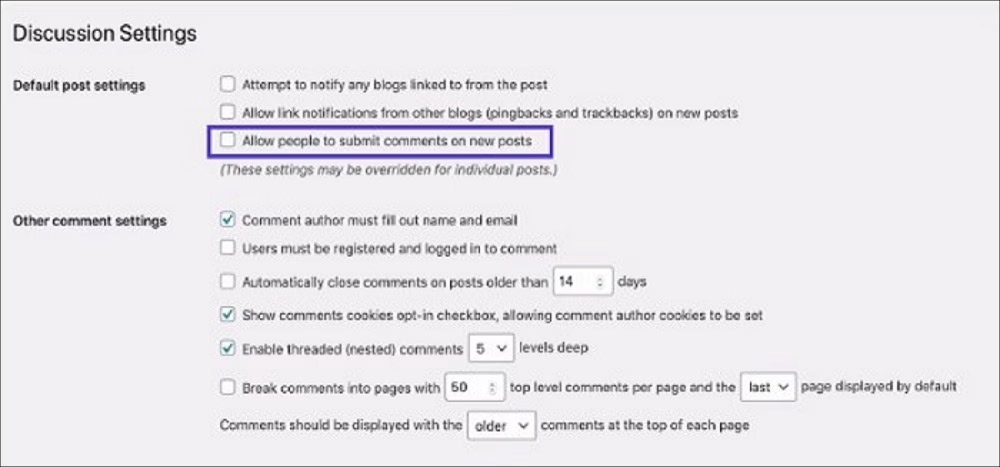
2. Turn off Anonymous Comments
If completely removing comments doesn’t work for your site, a better option is to block anonymous comments. This way, only registered users can comment, which helps reduce spam. WordPress makes it easy to allow comments only from registered users, keeping your comment section cleaner and more manageable.
See how you can turn this setting on:
- Navigate to Settings > Discussion.
- Check the box next to Users must be registered and logged in to comment.
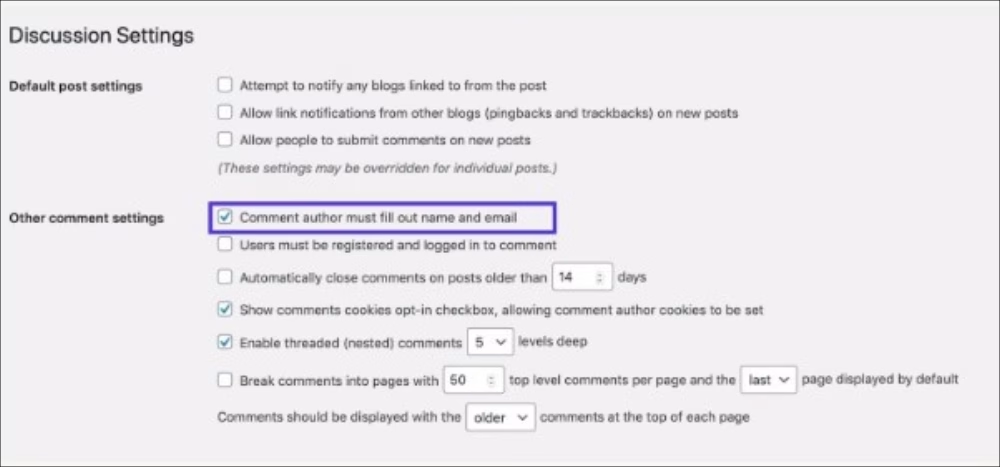
3. Enable Comment Moderation
Comment moderation is a great way to filter and manage comments on your WordPress site before they appear publicly. It helps prevent spam, inappropriate content and unwanted messages while maintaining a clean and professional comment section.
● Manual Approval
With manual approval enabled, every comment must be reviewed and approved by you before it appears on your site. This gives you full control over the content in your comment section, ensuring only relevant and appropriate discussions are published.
● Moderation Queue
Instead of manually reviewing every comment, you can set specific filtering rules to automatically hold certain comments for review before they are published. For example, you can fade comments that contain specific keywords, links or excessive formatting as potential spam.
To activate manual approval for all comments:
- Settings > Discussion.
- In the Comment Moderation section, set the maximum number of links a comment can contain before it is faded for moderation.
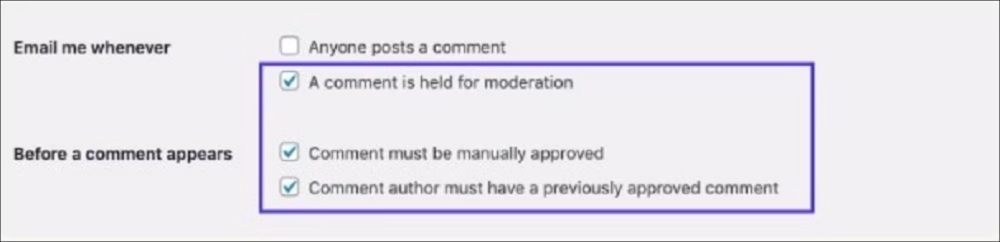
4. Turn Off Comments on Specific Posts
Some posts or pages may receive more spam comments than others. If comments are essential for engagement on your site but you want to reduce spam, you can disable comments on specific posts.
This targeted process lets you keep discussions open on relevant content while minimizing spam in problem areas. For example, you can turn off comments on posts with disputed topics or those that have previously attracted spam.
Disable comments on specific posts:
- While editing a post or page, locate the Discussion box.
- Uncheck the Allow Comments option.
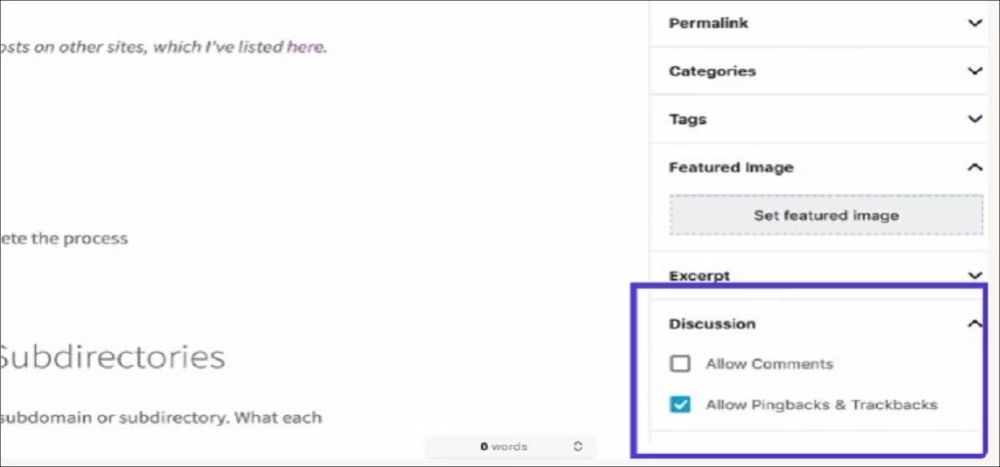
5. Create a List of Blacklisted Words
If you want to allow comments but restrict certain topics, you can create a blacklist of specific words. This list can include common spam terms or any words you prefer not to appear on your site. Also, if you want to prevent mentions of competitors’ products or websites, you can add those to the blacklist.
To set up a blacklist:
- Go to Settings -> Discussion
- Scroll to the Comment Moderation field
- Enter the words or phrases you want to block, one per line
- You can also include email addresses, website URLs, IP addresses or any other terms you’d like to filter out.
If you prefer not to completely block comments containing certain words but still want to review them first, add the list to the Comment Moderation field instead. This ensures that any comments using those words are held for moderation rather than being sent directly to spam.

Stop WordPress Spam Comments with a Plugin
One of the easiest and most effective ways to combat spam is by installing a robust anti-spam plugin. Some of the best options include:
- Akismet Anti-Spam – A trusted, AI-powered solution that filters out spam automatically.
- Antispam Bee – A privacy-friendly alternative with no need for CAPTCHAs or external services.
- WP Armour – Uses JavaScript-based honeypots to block bots before they post spam.
- CleanTalk – A cloud-based anti-spam tool that works smoothly in the background.
- Spam Destroyer – Designed to block automated bots while allowing genuine users.
These plugins actively monitor and eliminate spam before it even reaches your moderation queue. Most of them come with additional features like IP blacklisting, content analysis and machine learning to detect spam behavior.
Implementing these core tips and using an anti-spam plugin will help to eliminate 99.99% of spam comments in 2025. A spam-free comment section not only improves your website’s security and performance but also improves user engagement. Consistently review your comments and refine your anti-spam strategies as your site expands. With the right tools and methods, you can maintain a trustworthy and engaging WordPress site.
Safeguarding your site from spam is just one part of building a successful WordPress website. Start applying these strategies today and enjoy a cleaner, more professional website experience!